文章目录
展开
做网站的第一步,就是配置网站的运行环境。今天以 Linux + Apache + MySQL + PHP 的环境为例,介绍一下 LAMP 一键包配置建站环境的过程。看完后相信大家都能独立的完成网站环境的部署。
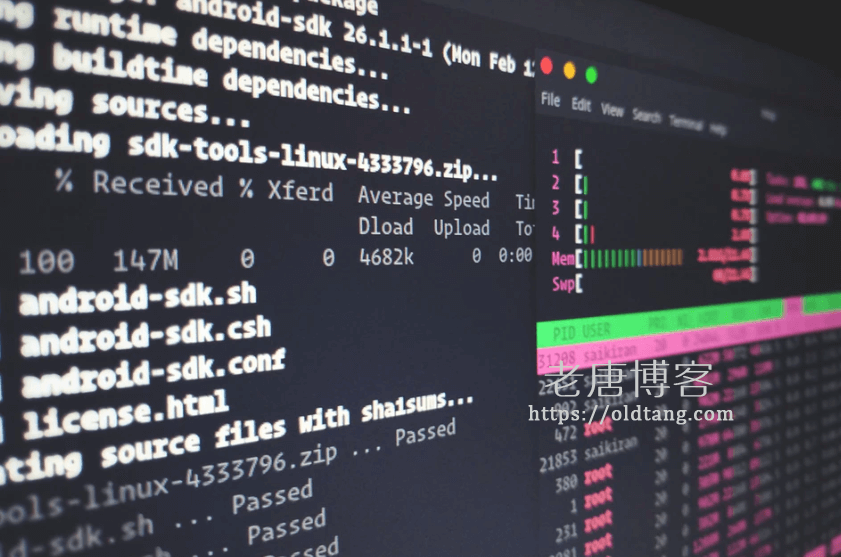
准备工作
安装前我们需要做一些准备工作。
安装一些必要的软件:
yum -y install wget screen git // for CentOS
apt-get -y install wget screen git // for Debian/Ubuntu
下载脚本,并赋予权限:
git clone https://github.com/teddysun/lamp.git
cd lamp
chmod +x *.sh
开始安装:
screen -S lamp
./lamp.sh
开始安装
下面对安装过程中出现的选项做一下解答。
+-------------------------------------------------------------------+ | Auto Install LAMP(Linux + Apache + MySQL/MariaDB/Percona + PHP ) | | Website: https://lamp.sh | | Author : Teddysun <[email protected]> | +-------------------------------------------------------------------+ --------------------- System Information ---------------------------- CPU model : QEMU Virtual CPU version (cpu64-rhel6) Number of cores : 1 CPU frequency : 2599.996 MHz Total amount of ram : 733 MB Total amount of swap : 0 MB System uptime : 0days, 14:27:52 Load average : 0.00, 0.02, 0.00 OS : Ubuntu 16.04.3 LTS Arch : x86_64 (64 Bit) Kernel : 4.4.0-93-generic Hostname : oldtang.com IPv4 address : --------------------------------------------------------------------- -------------------------- apache setting --------------------------- 1) httpd-2.4.29 2) do_not_install which apache you'd select (default httpd-2.4.29): // 选择需要安装的 Apache 版本,默认即可。 your selection: httpd-2.4.29 -------------------------- apache_modules install -------------------------- 1) mod_wsgi-4.5.22 2) mod_jk-1.2.42 3) do_not_install Please input one or more number between 1 and 3 (default do_not_install) (for example: 1 2 3): // 选择需要安装的 Apache 组件,不需要的话就默认。 your selection: do_not_install -------------------------- mysql setting --------------------------- 1) mysql-5.5.58 2) mysql-5.6.38 3) mysql-5.7.20 4) mariadb-5.5.58 5) mariadb-10.0.33 6) mariadb-10.1.29 7) mariadb-10.2.11 8) Percona-Server-5.5.58-38.10 9) Percona-Server-5.6.38-83.0 10) Percona-Server-5.7.20-18 11) do_not_install which mysql you'd select (default mariadb-10.1.29): // 选择需要安装的数据库版本,建议默认。 your selection: mariadb-10.1.29 mariadb data location(default:/usr/local/mariadb/data, leave blank for default): // 选择数据库位置,不改的话默认即可。 mariadb data location: /usr/local/mariadb/data mariadb server root password (default:root, leave blank for default): // 输入 MySQL 数据库密码,请牢记,并设置的复杂一些。 mariadb server root password: root -------------------------- php setting --------------------------- 1) php-5.6.32 2) php-7.0.26 3) php-7.1.12 4) php-7.2.0 5) do_not_install which php you'd select (default php-5.6.32): // 选择 PHP 版本。 your selection: php-5.6.32 php-5.6.32 available modules: -------------------------- php_modules install -------------------------- 1) ioncube_loaders 2) xcache-3.2.0 3) php-imagick-3.4.3 4) php-gmagick-1.1.7RC3 5) php-memcached-3.0.3 6) php-redis-2.2.8 7) php-mongodb-1.3.1 8) php-swoole-2.0.10 9) xdebug-2.5.5 10) do_not_install Please input one or more number between 1 and 10 (default do_not_install) (for example: 1 2 3): // 选择需要安装的 PHP 模块。 your selection: do_not_install -------------------------- phpmyadmin setting --------------------------- 1) phpMyAdmin-4.7.6-all-languages 2) do_not_install which phpmyadmin you'd select (default phpMyAdmin-4.7.6-all-languages): // 选择是否需要安装 phpmyadmin。 ------------------------- Install Overview -------------------------- Apache: httpd-2.4.29 Apache Location: /usr/local/apache MariaDB: mariadb-10.1.29 MariaDB Location: /usr/local/mariadb MariaDB Data Location: /usr/local/mariadb/data MariaDB Root Password: sqpzVqs34tVdzQnB PHP: php-5.6.32 PHP Location: /usr/local/php phpMyAdmin: phpMyAdmin-4.7.6-all-languages phpMyAdmin Location: /data/www/default/phpmyadmin --------------------------------------------------------------------- Press any key to start...or Press Ctrl+C to cancel // 确认配置信息,没有问题的话按任意键开始安装,有问题的话按 Ctrl + C 取消,重新配置。
安装完成:
[Info] phpMyAdmin-4.7.6-all-languages.tar.gz download completed... [Info] phpMyAdmin-4.7.6-all-languages install completed... [Info] Starting clean up... [Info] Clean up completed... Congratulations, LAMP install completed!
看到这些信息,就代表安装完成了。
添加网站
使用命令:
lamp add
进行添加网站。
# lamp add Please enter server names(example: www.lamp.sh lamp.sh): oldtang.com www.oldtang.com // 输入域名。 Please enter website root directory(default:/data/www/oldtang.com): // 输入网站根目录,建议默认。 Please enter Administrator Email address: [email protected] // 输入邮箱。 Administrator Email address:[email protected] Do you want to create a database and mysql user with same name? [y/n]:y // 选择是否添加数据库。 Please enter your MariaDB root password: // 输入之前设置的数据库密码。 Please enter the database name:qiaome // 输入数据库名称。 Please set the password for user qiaome:qiaome // 输入数据库密码。 Virtual host [oldtang.com] has been created Website root directory is: /data/www/oldtang.com Database [qiaome] and mysql user [qiaome] has been created Reloading the apache config file... Syntax OK Reload success Do you want to add a SSL certificate? [y/n]:y // 选择是否添加 SSL 证书。 1: Use your own SSL Certificate and Key 2: Use Let's Encrypt to create SSL Certificate and Key Please enter 1 or 2: // 选择 SSL 证书添加方式。
此外,
lamp add 创建虚拟主机
lamp del 删除虚拟主机
lamp list 列出虚拟主机
升级、卸载
升级:
git pull // Get latest version
./upgrade.sh // Select one to upgrade
./upgrade.sh apache // Upgrade Apache
./upgrade.sh db // Upgrade MySQL/MariaDB/Percona
./upgrade.sh php // Upgrade PHP
./upgrade.sh phpmyadmin // Upgrade phpMyAdmin
卸载:
./uninstall.sh
更多操作,可以查看参考文献。
相信大家看完后,都可以完成自己的网站环境的配置。笔者目前的所有网站都是基于这样配置的。
参考文献
- https://lamp.sh/install.html