文章目录
展开
Ubuntu 18.04 的改动还是比较大,很多之前版本 Ubuntu 上简单易用的一些功能都被砍了,比如设置 rc.local 自动启动脚本的功能。之前的 Ubuntu 上只需要把想要自动启动的脚本放到 /etc/rc.local 这个文件,就可以开机启动了,但是 Ubuntu 18.04 这样做已经不行了,因为 rc-local.service 这个 systemd service 已经默认不启用了。所以我们所需要做的就是重新启用 rc-local.service,然后就可以像之前一样简单的设置开机自动启动脚本了。
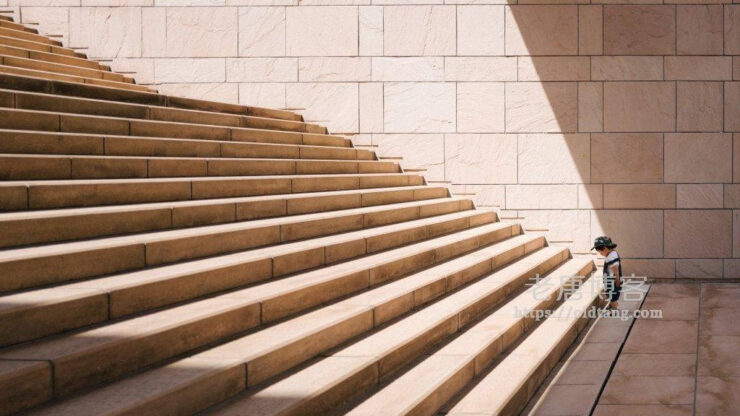
一、创建 rc-local.service 配置文件
这个配置文件默认在 /lib/systemd/system/ 这个目录下,我们只需将它拷贝到对应目录:
cp /lib/systemd/system/rc-local.service /etc/systemd/system/rc-local.service
然后编辑这个文件:
vim /etc/systemd/system/rc-local.service
在最后加上这些内容:
[Install] WantedBy=multi-user.target Alias=rc-local.service
修改后的 rc-local.service 文件完整如下:
# SPDX-License-Identifier: LGPL-2.1+ # # This file is part of systemd. # # systemd is free software; you can redistribute it and/or modify it # under the terms of the GNU Lesser General Public License as published by # the Free Software Foundation; either version 2.1 of the License, or # (at your option) any later version. # This unit gets pulled automatically into multi-user.target by # systemd-rc-local-generator if /etc/rc.local is executable. [Unit] Description=/etc/rc.local Compatibility Documentation=man:systemd-rc-local-generator(8) ConditionFileIsExecutable=/etc/rc.local After=network.target [Service] Type=forking ExecStart=/etc/rc.local start TimeoutSec=0 RemainAfterExit=yes GuessMainPID=no [Install] WantedBy=multi-user.target Alias=rc-local.service
二、创建 rc.local 文件
配置完成后,还需要创建一个 rc.local 文件:
sudo vim /etc/rc.local
在这个文件里写入我们想要开机自动启动的命令即可。
然后给这个文件加上执行权限:
sudo chmod +x /etc/rc.local
至此,就已经完成了 rc.local 的配置,重启之后会自动启动对应想启动的脚本。
如果发现没有生效,可以尝试:
sudo systemctl enable rc-local
三、参考文献
- https://zhuanlan.zhihu.com/p/56020157
- https://www.jianshu.com/p/79d24b4af4e5
- https://www.centos.bz/2018/05/ubuntu-18-04-rc-local-systemd%E8%AE%BE%E7%BD%AE/