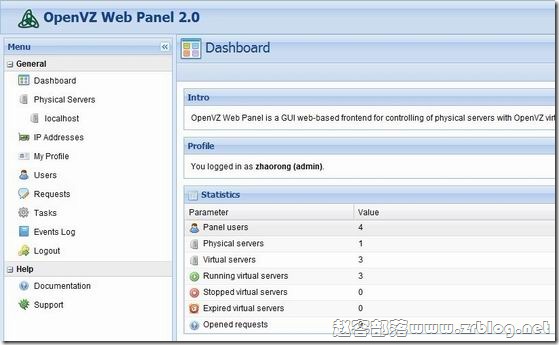分享过很多VPS信息,都是主机商开设的,那么我们可不可以自己买个服务器开VPS玩呢?赵容找来一个闲置的服务器,简单的实施了这个过程。另外,我使用的是免费的面板,因为一些功能方面不够完善,是不适合拿来卖的,这点请务必留意。如果只是自用,直接用vzctl命令开设也是非常简单的,但是没有图形化的界面,对于类似赵容这类小白还是有少许挑战,所以,今天我记录的这个过程,使用了免费的面板来开设和管理。
准备工作:独立服务器1台(这不废话吗…)
以root登陆我们的服务器,首先,我们需要安装OpenVZ。
1.关闭SELinux
编辑vim /etc/sysconfig/selinux 修改为:
SELINUX=disabled
SELINUXTYPE=targeted
2.关闭iptables防火墙或者开启防火墙3000端口
假如您的服务器iptables规则已经做了限定,您可以暂时关闭iptables,或者提前打开3000端口
iptables -I INPUT -p tcp –dport 3000 -j ACCEPT
/etc/rc.d/init.d/iptables save
/etc/init.d/iptables restart
3.开始安装OpenVZ
cd /etc/yum.repos.d
wget http://download.openvz.org/openvz.repo
wget http://download.openvz.org/RPM-GPG-Key-OpenVZ
rpm –import RPM-GPG-Key-OpenVZ
yum update
yum install vzkernel
4.修改 /etc/sysctl.conf文件
vi /etc/sysctl.conf
留意下面的部分,参照修改
net.ipv4.ip_forward = 1
net.ipv4.conf.default.proxy_arp = 0
net.ipv4.conf.all.rp_filter = 1
kernel.sysrq = 1
net.ipv4.conf.default.send_redirects = 1
net.ipv4.conf.all.send_redirects = 0
net.ipv4.icmp_echo_ignore_broadcasts = 1
net.ipv4.conf.default.forwarding = 1
然后生效。
sysctl –p
重启服务器
reboot
5.安装OpenVZ面板(OpenVZ Web Panel)
wget -O – http://ovz-web-panel.googlecode.com/svn/installer/ai.sh | sh
(附官方安装及升级指引:http://code.google.com/p/ovz-web-panel/wiki/Installation)
6.登陆面板及管理
安装完成后,使用IP+端口3000登陆,默认管理用户和密码均为admin。
面板的使用就非常简单了,不习惯英文的朋友还可以找个汉化包来耍。